Learning Commons
The Learning Commons offer technical support to all three NSCAD University campuses.
Support provided by the Learning Commons staff includes but is not limited to:
- help desk support
- equipment setup
- maintenance of student-computing labs and smart classrooms
- open access print manager support
- printer supply and quality monitoring
- general audio-visual resources and loans
- recording and editing of NSCAD public events
- special events support


The Learning Commons offer technical support to all three NSCAD University campuses.
Our services include but are not limited to:
- help desk support
- equipment setup
- maintenance of student
- computing labs and smart classrooms
- open access print manager support
- printer supply and quality monitoring
- general audio-visual resources and loans
- recording and editing of NSCAD public events
- special events support
NSCAD students, faculty and staff can access the following resources using their NSCAD login credentials:
ACADEMY CAMPUS
1649 Brunswick Street
Contact: 902-422-5339 / 902-422-0156
lc@nscad.ca
Help Desk Hours:
Monday – Friday
9 a.m. – 5:30 p.m.
The Academy Help Desk is located in Room 106 of the Academy Building. It is here where majority of our media equipment for sign out is located. Please view equipment list here.
Academy space bookings, equipment requests and technical help can be arranged by calling 902-422-5339.
FOUNTAIN CAMPUS
5163 Duke Street
Contact: 902-494-8170
lc@nscad.ca
Help Desk Hours:
Monday–Thursday: 9 a.m. – 6 p.m.
Friday: 9 a.m. – 4 p.m.
Fountain Help Desk is located in N320I in the North Block of the Fountain Campus.
Requests for technical assistance can be made by calling 902-494-8170, Monday to Friday. For additional information, email lc@nscad.ca
PORT CAMPUS
1107 Marginal Road, Room P228
Contact: 902-494-8120
lc@nscad.ca
Help Desk Hours:
Weekdays: 9 a.m. – 4:30 p.m.
The Port Campus Help Desk is located in Room P228. For technical assistance at the Port, please call 902-494-8120.
EQUIPMENT
To sign out equipment from Academy, visit our website.
Various equipment offerings, such as projectors, tripods and related items are available in Photo. Contact lc@nscad.ca for more information.
Items for signout at the Port include cables, computer speakers, a standard definition projector and display adapters. The computer lab, P215 contains two carts, each with an iMac and standard definition projector for use in classrooms. Borrowers must return these carts to lab after using. Contact lc@nscad.ca for more information.
NSCAD Online Teaching and Learning Platforms
Brightspace
Brightspace is a Learning Management System where you have access to course content, including assignments, media and live meeting links.
- Brightspace login: nscad.brightspace.com (use your NSCAD email login to access)
- Brightspace for students
Kaltura
Kaltura is an app in Brightspace that should be used for these tasks: Uploading large video files to stream, creating video quizzes, and creating screen recordings.
- Download the Kaltura Desktop Meetings App here
- Kaltura classroom experience
- Kaltura Brightspace extension
- Kaltura Quick System Check (run the link to make sure your computer is all set for Kaltura)
Microsoft Teams
Teams is part of the Microsoft 365 family of products, offering workspace chat and videoconferencing, file storage and application integration
Office 365
There are a number of helpful apps within Office 365’s app launcher:
- Know the difference between Teams, SharePoint and OneDrive. Take a look at this resource to help clarify which app is best to use and when.
Microsoft Forms
Microsoft Stream
- With Stream, you can share recordings of classes, meetings, presentations, training sessions, or other videos that aid your team’s collaboration. Microsoft Stream is available within Office 365, in the apps area.
- Stream Instructions: Removing/(re)adding a video to a group incrementally granting viewer access to students
Padlet
Padlet is a web app that acts as a bulletin board. Students and faculty can collaborate and share ideas and comments.
Padlet login: NSCAD.padlet.org (use your NSCAD email login to access)
Additional resources
Password Manager
NSCAD password manager: https://pass.nscad.ca/ (here you can test your password, update or generate a new password)